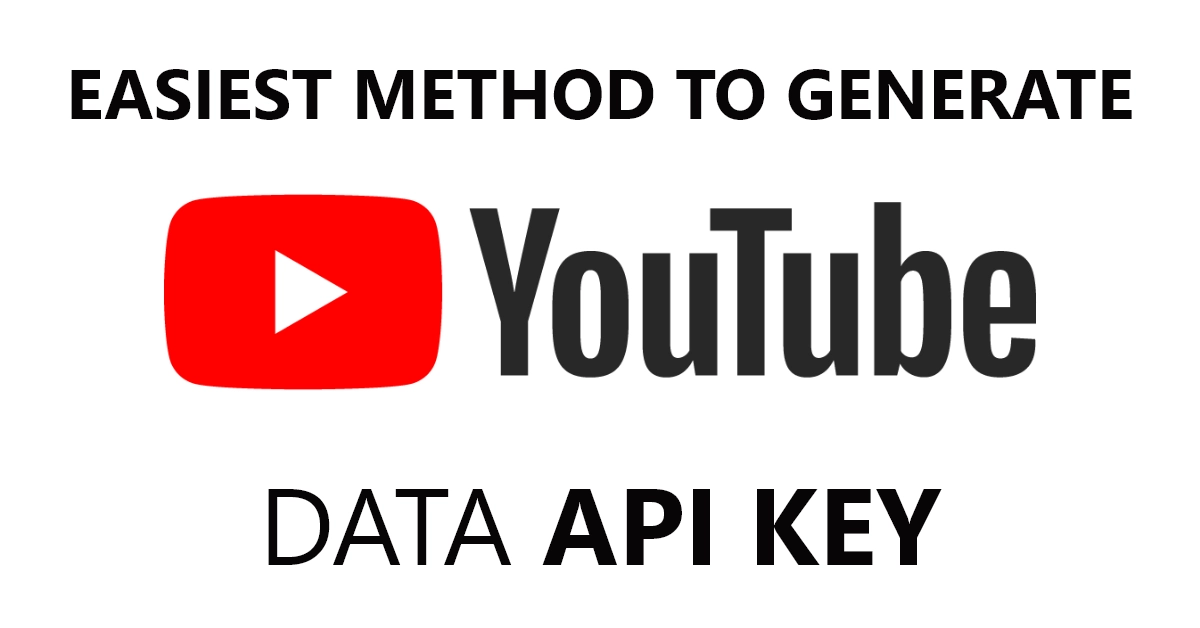Ever wanted to dive deeper into the YouTube rabbit hole, beyond just watching cat videos? The YouTube Data API is your golden ticket! This powerful tool lets you access and analyze mountains of YouTube data, opening doors to exciting projects like:
- Building a personalized video recommendation engine
- Analyzing video trends and audience demographics
- Creating automated tools for managing your YouTube channel
- Developing research projects on video content and engagement
But how do you unlock this treasure trove of data? That’s where your YouTube API Key comes in. It’s your unique passport to the YouTube API, and generating it is surprisingly easy. So, grab your coding cape and let’s blast off in 10 simple steps!
Table of Contents
What is YouTube Data API Key?
A YouTube Data API Key is a unique security token that unlocks the power of YouTube’s data for developers. It acts like a passport, allowing you to programmatically access information like video details, statistics, comments, and playlists. This opens up a world of possibilities, from building custom video recommendation engines to analyzing video trends and creating content management systems.
Think of it as a secret handshake with YouTube: the API key tells YouTube who you are and lets you interact with its vast library of data in a controlled and authorized way.
Remember, always treat your API key like a secret and never share it publicly. With it, you can embark on exciting coding adventures in the world of YouTube!
Generate Your YouTube Data API Key in 8 Easy Steps:
Total Time: 5 minutes
-
Open Google Developers Console: https://console.developers.google.com/project
-
Log into your google account, if not already or Create an Account.
-
Create a New Project (or Choose Existing): Name it anything you want.
-
Navigate to “APIs & Services” > “Library”
-
Search for “YouTube Data API v3” and Click “Enable”
-
Head to “Credentials” > “Create Credentials”
-
Select “API key” and Click “Next”
-
Voila! Your New API Key Appears! Copy and Save it Securely
Step-by-Step Tutorial: How to Create YouTube API Key
Step 1: Open Google Developer Console
Login to your google or gmail account and then head over to the Google Developers Console by opening this link https://console.developers.google.com/project.
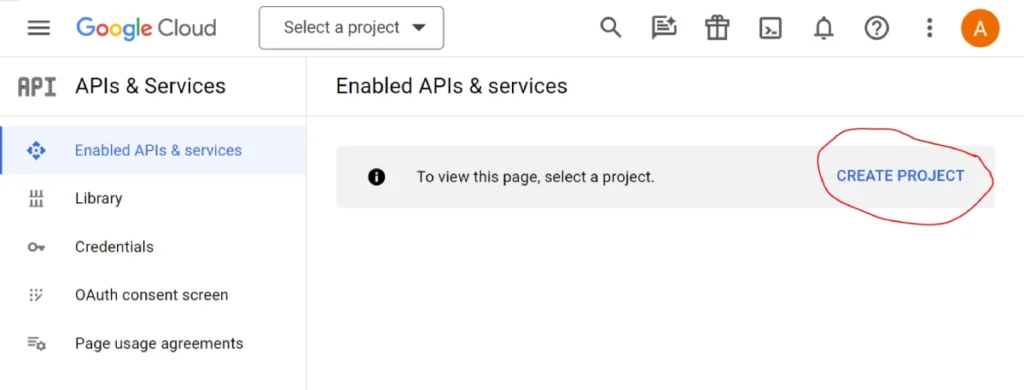
Step 2: Create Project
Now, name your project anything you want and leave the Location field as is.
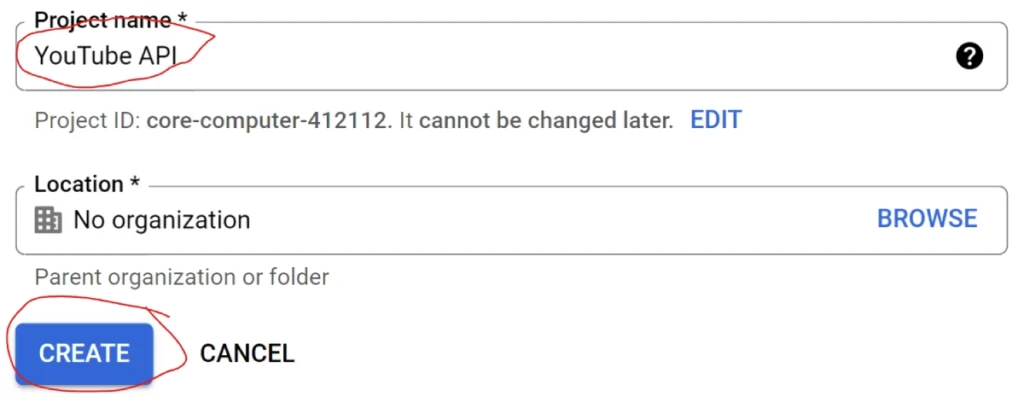
Step 3: Browse APIs
After creating the project, you will land on the project overview page as shown below. Now, click on the APIs & Services button.
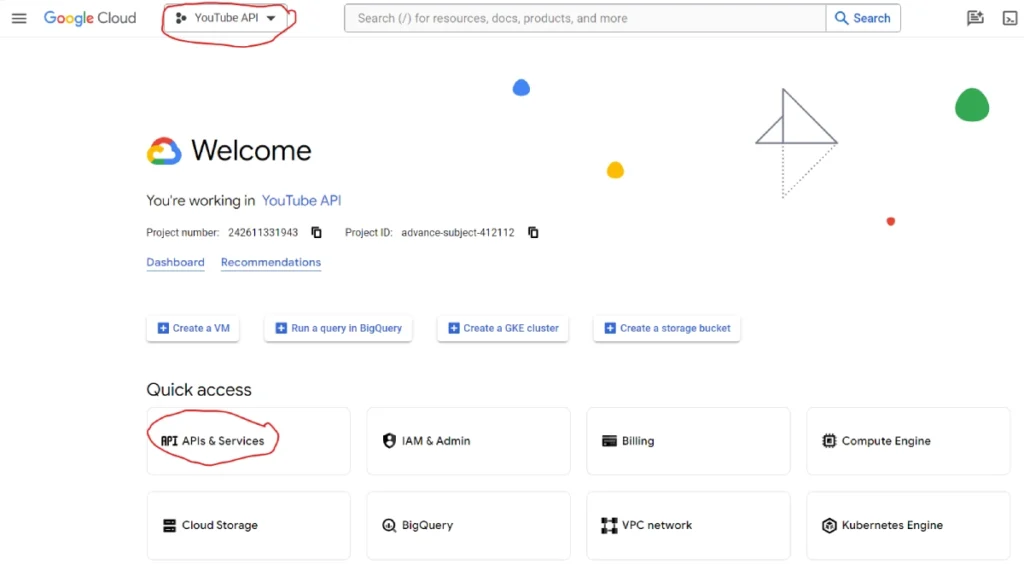
Step 4: Enable API & Services
Now click on the ENABLE APIS AND SERVICES button at the top.
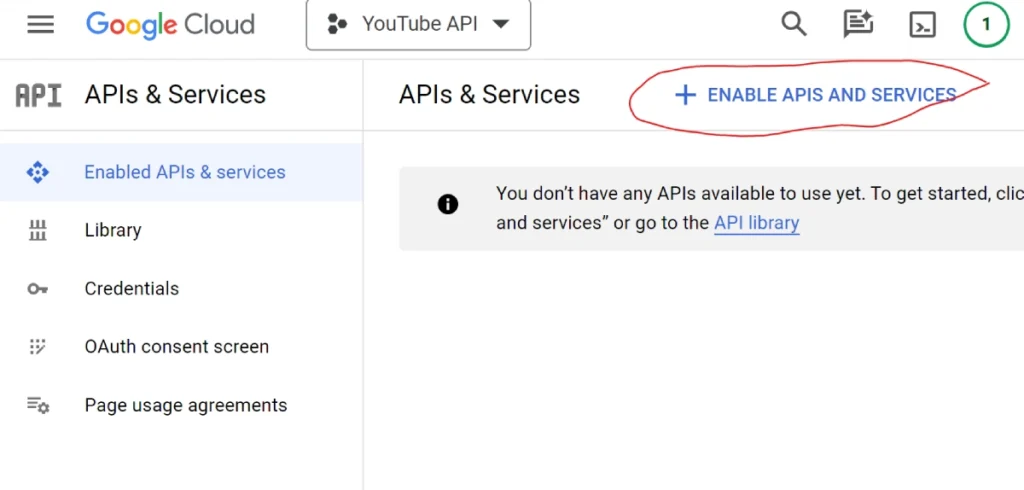
Step 5: Seach for YouTube Data API
The previous click will land you on the API Library page. Search for the youtube data api service required to create the youtube api key by typing the keyword “youtube data api v3“
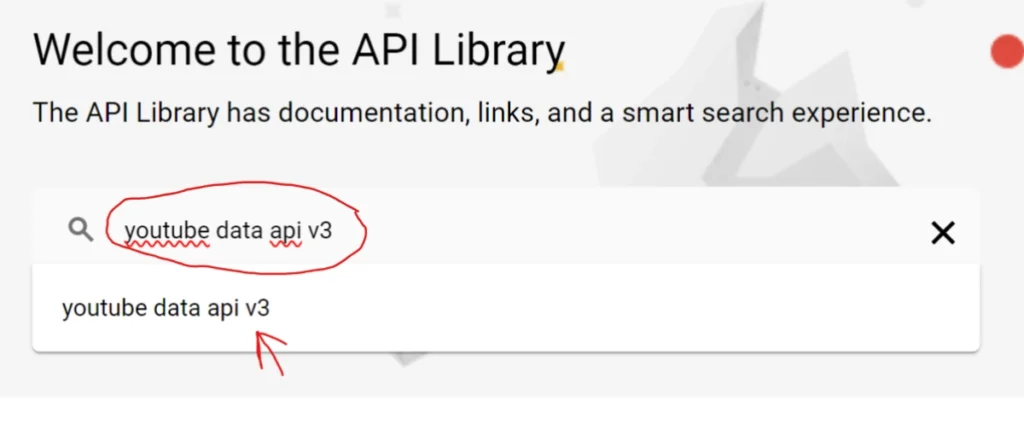
Step 6: Select YouTube Data API V3
You search result will show the results including the YouTube Data API v3 service along with the youtube icon and a little description of the API. Click on it and move to the next step.
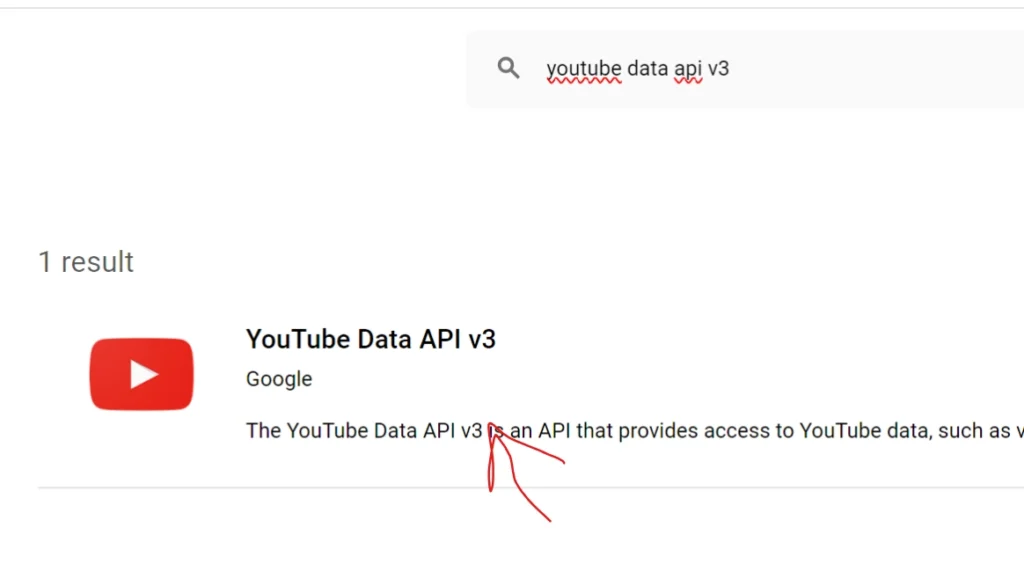
Step 7: Enable the YouTube Data API v3
Click on the blue ENABLE button to enable the YouTube Data API service.
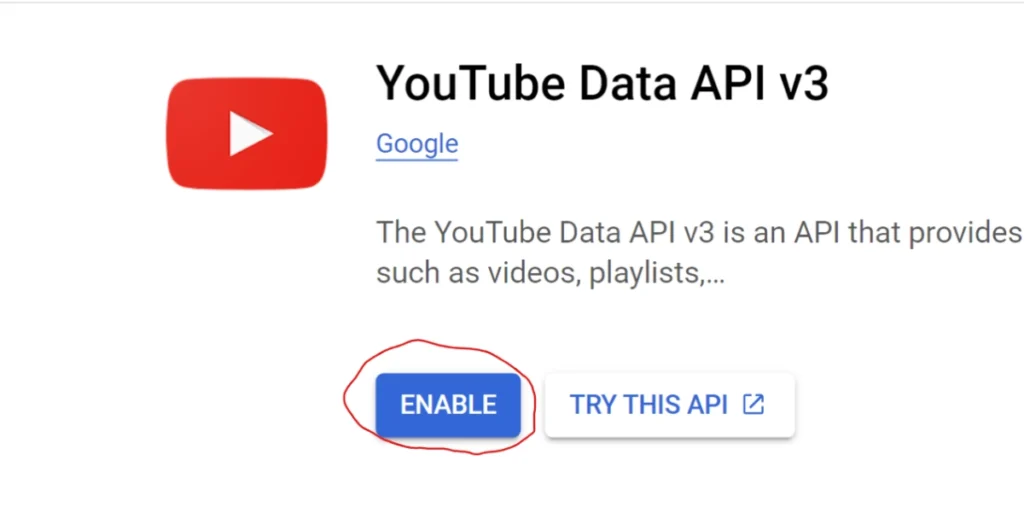
Step 8: Create Credentials
Right after you click the enable button, the system will enable the api and send you the following screen.
Upto this point, we have enabled the youtube api service for our project. Now we need to create credentials to create our YouTube data api key. Therefore, click on the CREDENTIALS tab to move forward.
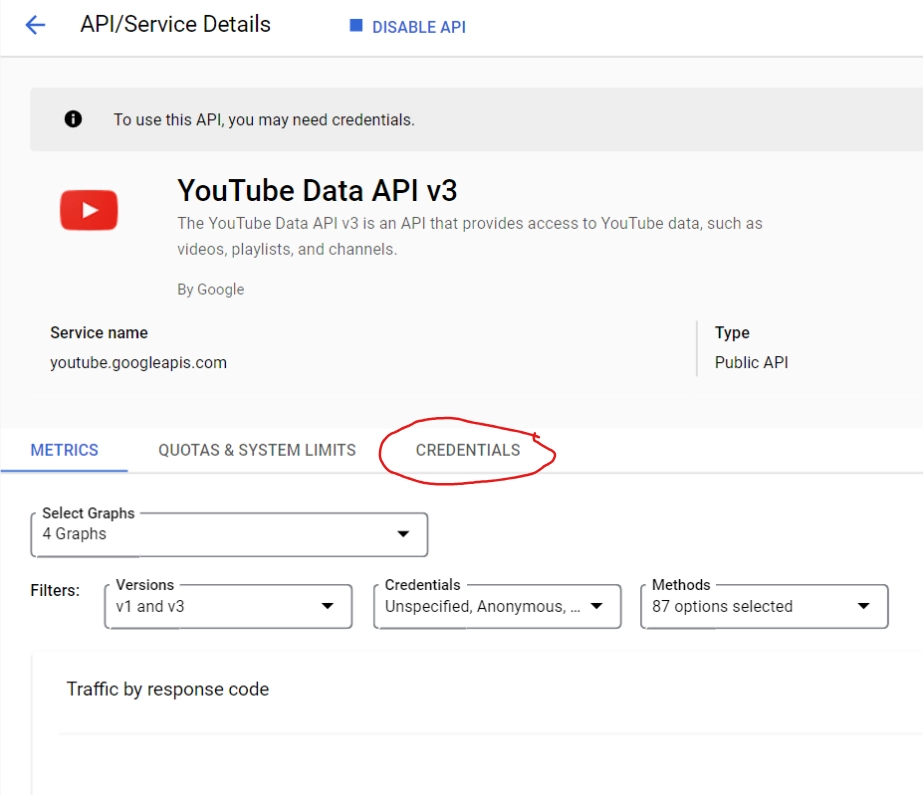
Step 9: Creation of the YouTube API Key
Click on any of the CREATE CREDENTIALS button on the YouTube Data API v3 screen as shown in the image below.
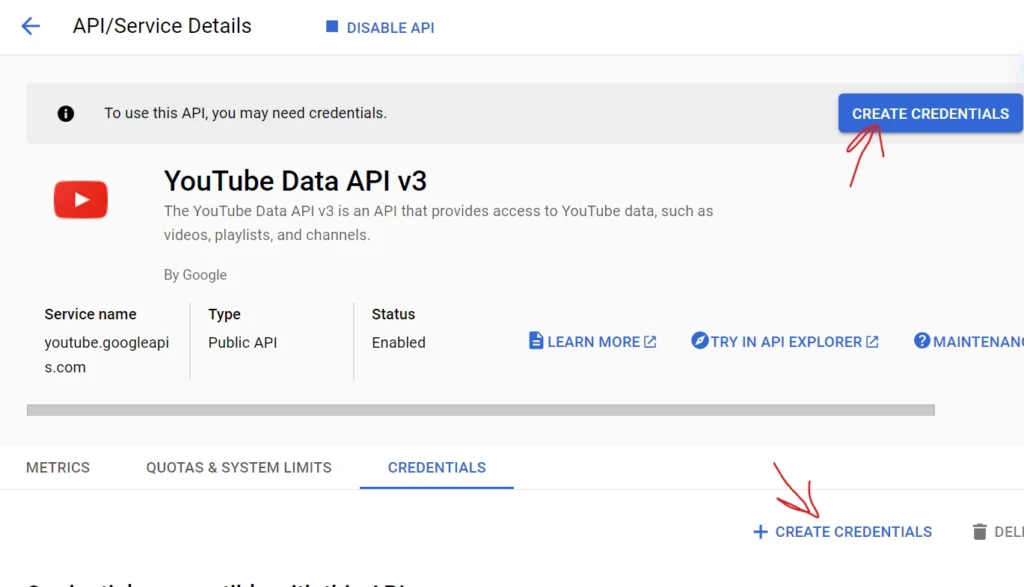
Step 10: Choose Credential Type
Now, we have to select the type of data we want to access with the key we are generating. You will be presented with two options as follows:
- User data: This will create an api key to google account’s personal data.
- Public Data: This is the data type we have to choose which would give access to google’s entire system’s data which they have made available to the public, including YouTube.
So, choose Public data and click the Next button.
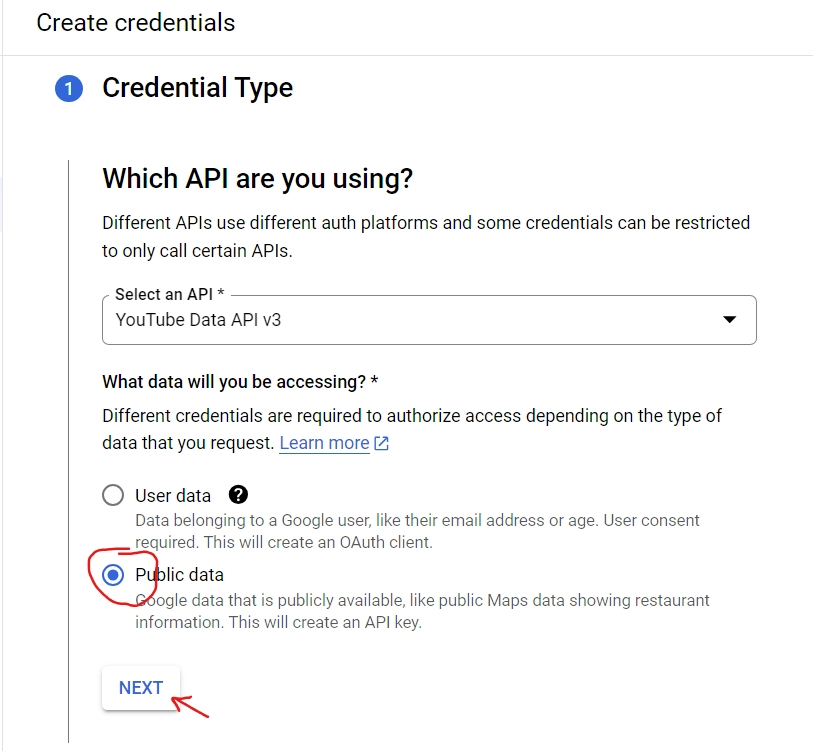
Copy the newly create YouTube Data API Key
As soon as you click the Next button, system will show you the Google or YouTube API key you just created.
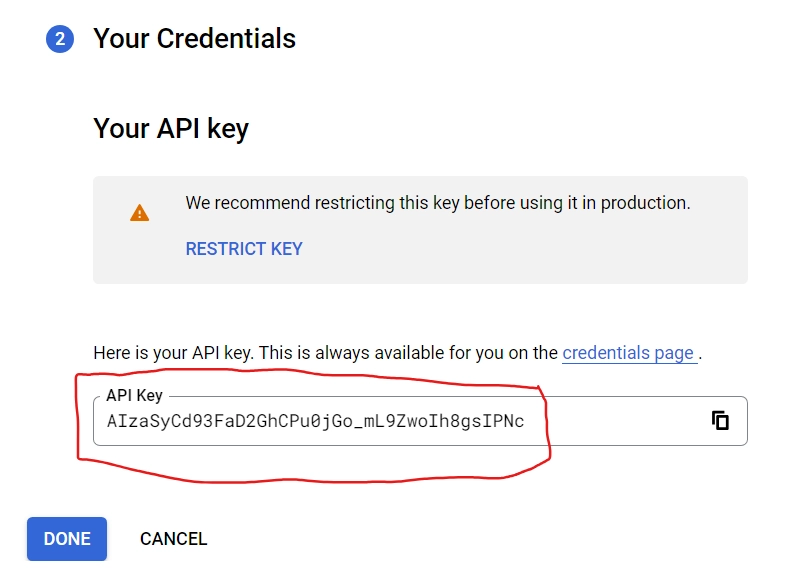
YouTube Data API Key Quota Limits
The YouTube Data API offers a powerful way to access and interact with YouTube data, but its power comes with a responsibility: quota limits. These limits ensure fair and sustainable usage of the API and prevent overwhelming the system.
Here’s a breakdown of YouTube API key quota limits:
Default Quota:
- 10,000 units per day: This is the standard quota for each Google Cloud project that enables the YouTube Data API.
- Units represent API calls: Each API request consumes a specific number of units depending on its complexity (e.g., searching videos costs more than listing channels).
- Daily reset: The quota resets at midnight Pacific Time each day.
Understanding Costs:
- Different actions have different costs: Refer to the YouTube Data API Quota Calculator for a detailed cost breakdown of each request type. Some common examples:
- Search: 100 units
- List videos: 1 unit
- Upload video: 1600 units
- Stay below the limit: Monitor your quota usage in the Google Cloud Console to avoid exceeding your limit and facing potential service interruption.
Increasing Quota:
- Request a quota increase: If your needs exceed the default quota, you can request a quota increase through the Google Cloud Console. Justification and expected usage details are required.
- Consider multiple projects: Creating multiple Google Cloud projects can provide additional quota (each project has 10,000 units). However, this approach requires managing multiple projects and API keys.
YouTube Data API Key FAQs
Do I need to pay for a YouTube Data API key?
No, you can use a YouTube Data API key for free up to a certain quota limit. If you need to exceed that limit, you can pay for a Google Cloud Platform account.
What is a YouTube API key?
An API key is a unique identifier used to authenticate your application when accessing the YouTube Data API v3.
Where do I get a YouTube API key?
You can create an API key by creating a Google Cloud Platform project and enabling the YouTube Data API v3.
You can create an API key by creating a Google Cloud Platform project and enabling the YouTube Data API v3.
If you suspect your key is compromised, immediately revoke it and create a new one. Consider implementing additional security measures like IP restrictions.
Can I disable my YouTube API key?
Yes, you can disable your API key at any time through the Google Cloud Platform console. This will prevent any further access to YouTube data using that key.
What can I do with a YouTube API key?
You can use a YouTube API key to access various functionalities like: Search for videos and channels. Get information about videos and channels. Upload and manage videos. Create playlists and manage subscriptions. See the official YouTube Data API documentation for complete details.
What are the differences between YouTube API keys and Google Cloud Platform API keys?
While they serve similar purposes, YouTube API keys specifically grant access to the YouTube Data API v3, while Google Cloud Platform API keys provide access to a wider range of Google Cloud services.
Are there any alternative ways to access YouTube data without an API key?
While limited options exist for scraping data directly from the YouTube website, these practices are often discouraged and may violate YouTube’s terms of service. Using an authorized API key is the recommended and reliable way to access YouTube data.
Summary
The YouTube Data API is a very rich resource that developers can use to view and also process vast quantities of data from the YouTube. If you have a YouTube API Key, you can create your own custom video recommendation engines; analyze the video trends and also demographics of your audience; you can also build automated tools for your YouTube channel management as well as research projects on the video content.
The procedure of creating a YouTube API Key is very simple and it requires the establishment of a new project in the Google Developer Console, activating the YouTube Data API, and generating necessary credentials. It should be noted that your API key is a very secret and hence, you should never reveal it in public. As a means of making sure that fair usage is achieved, the YouTube Data API has quota limits, and you can also request a quota increase if it’s required.