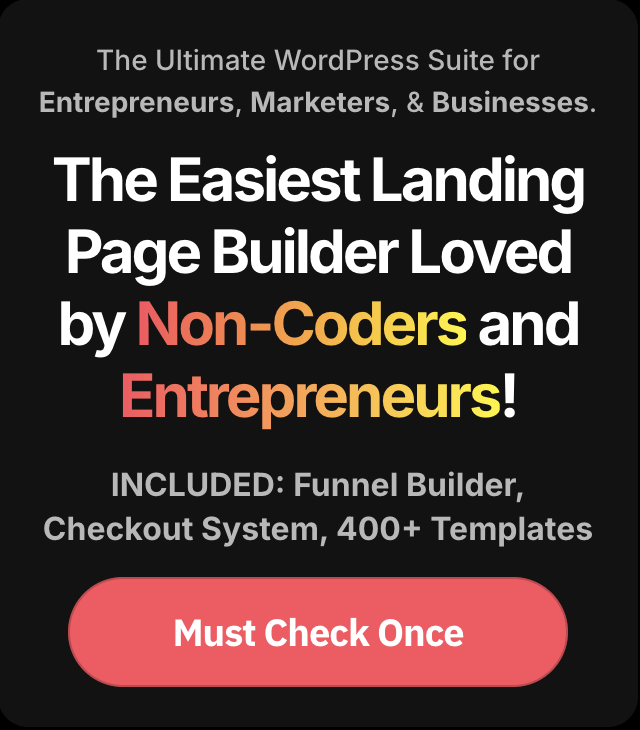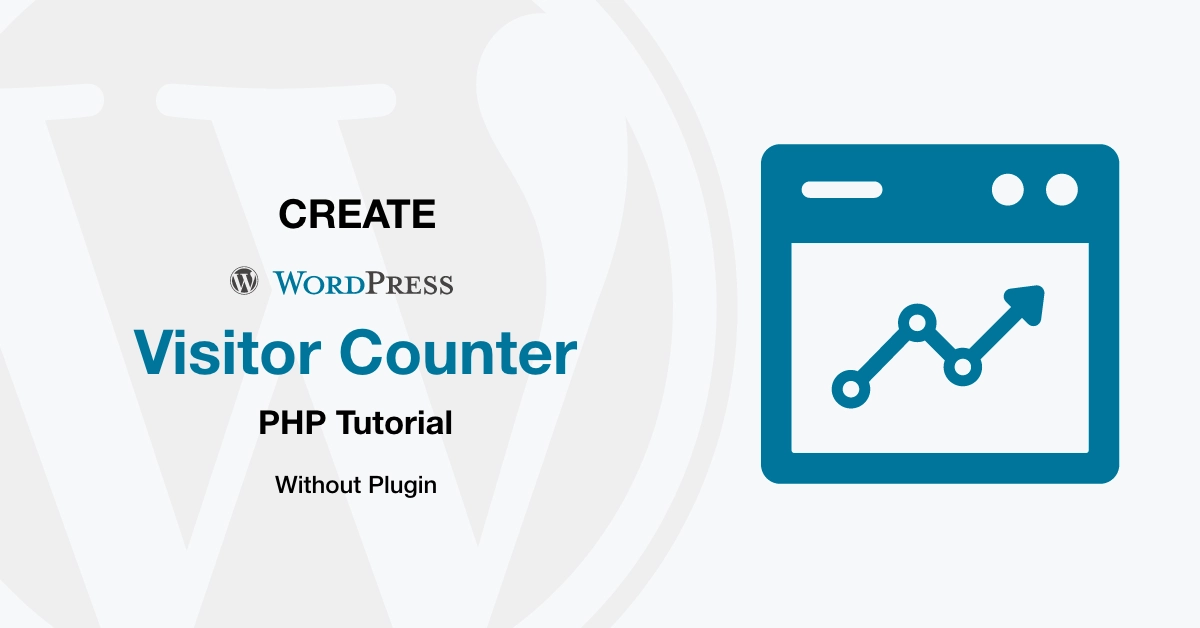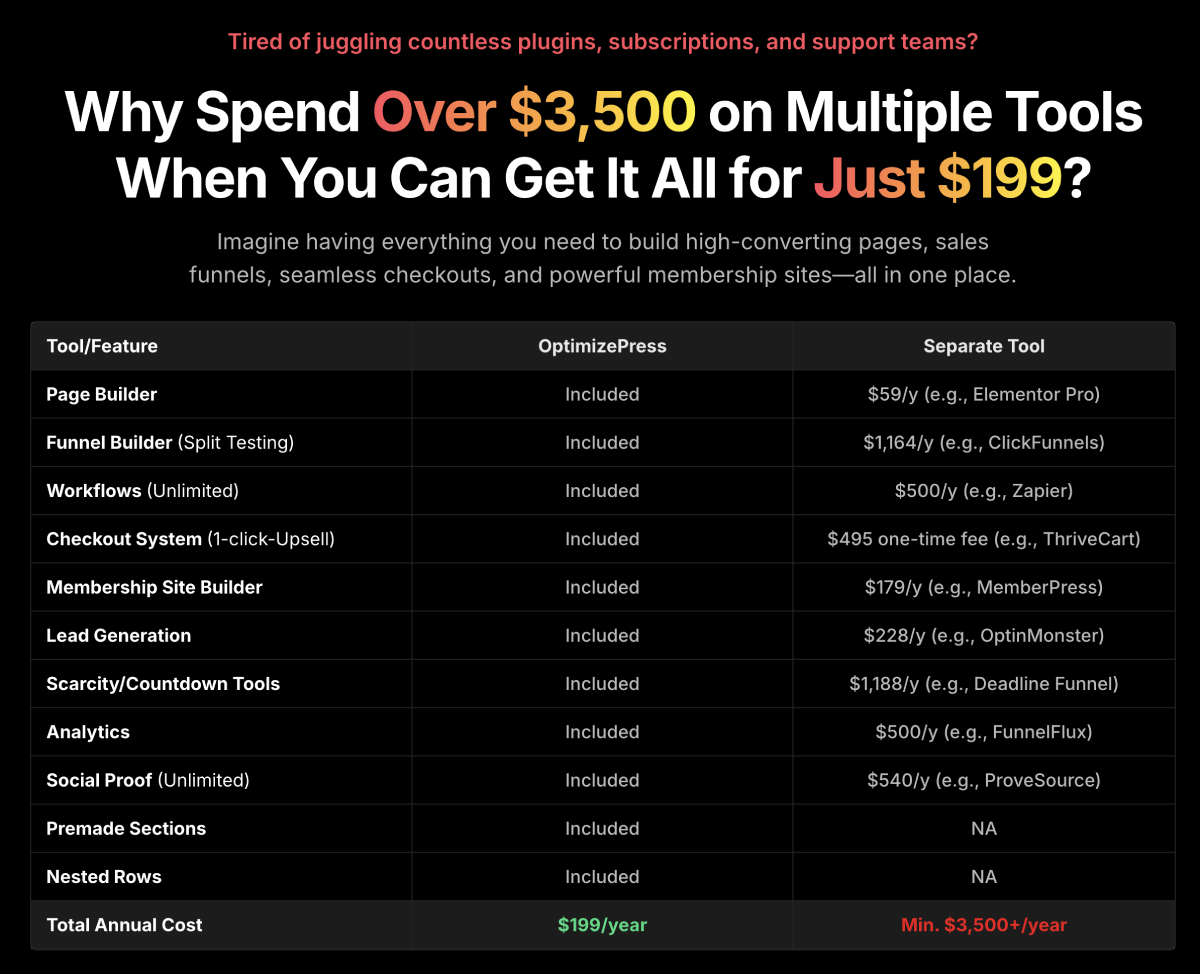Website analytics are essential for understanding user engagement. In this tutorial, we’ll guide you through the process of implementing a simple page visit tracking system for individual WordPress posts. By the end, you’ll be able to display the number of visits each post has received.
Step 1: Understanding the Code
Let’s break down the provided PHP code:
function increment_page_visits() {
if (is_single()) {
$post_id = get_the_ID();
$current_visits = get_post_meta($post_id, 'page_visits', true);
$current_visits++;
update_post_meta($post_id, 'page_visits', $current_visits);
}
}
function get_page_visits($post_id) {
$page_visits = get_post_meta($post_id, 'page_visits', true);
$visits = 100;
if ($page_visits) {
if($page_visits < 100) {
$visits = $page_visits * 40;
}
}
return $visits;
}
add_action('init', 'create_page_visit_custom_field');
function create_page_visit_custom_field() {
register_post_meta('post', 'page_visits', array(
'type' => 'integer',
'default' => 0,
'single' => true
));
}increment_page_visitsfunction: Increments the page visit count for a single post.get_page_visitsfunction: Retrieves and calculates the page visits count, ensuring it doesn’t exceed 100.create_page_visit_custom_fieldfunction: Registers a custom field ‘page_visits’ for posts.
Step 2: Where to Place the Code
Place the code in your WordPress theme’s functions.php file or in a custom plugin file. If using a theme, consider creating a child theme to prevent losing changes during theme updates.
Create a Post with WordPress REST API | Example & Full Code
Step 3: Implementation
- Copy the provided code.
- Open your WordPress theme’s
functions.phpfile or create a new plugin file. - Paste the code at the end of the file.
- Save the file and refresh your WordPress site.
Step 4: Testing and Displaying Page Visits
- Visit a single post on your website.
- The visit count will automatically increment.
- To display the page visits count, use the
get_page_visitsfunction in your theme files. For example, in your post template, you can use:
$post_id = get_the_ID();
$page_visits = get_page_visits($post_id);
echo 'This post has been visited ' . $page_visits . ' times.';Conclusion:
Congratulations! You’ve successfully implemented a page visit tracking system for your WordPress posts. This simple solution allows you to engage with your audience better by displaying post popularity.